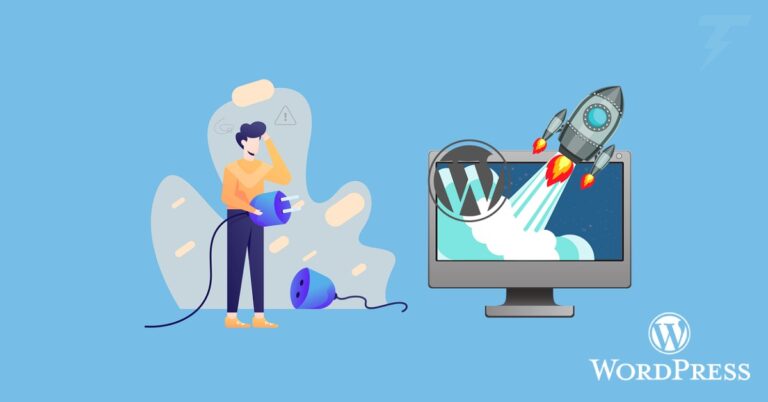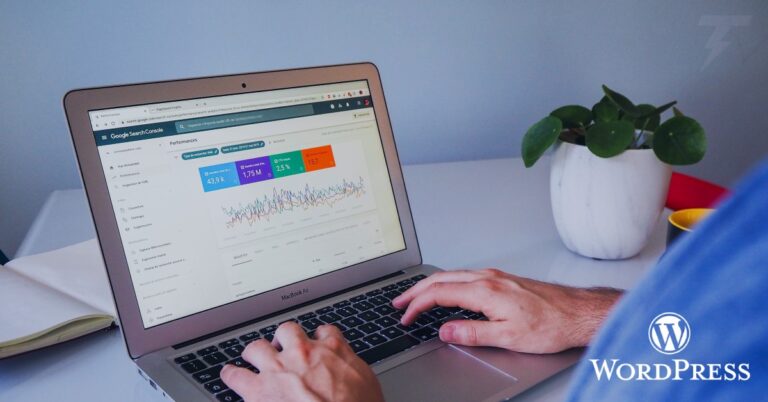The process of converting HTML templates to WordPress themes opens up a world of possibilities for web development. WordPress’s dynamic framework allows you to transform static HTML designs into interactive and customizable websites. In this comprehensive guide, we’ll walk you through the step-by-step process of converting HTML templates into functional and feature-rich WordPress themes, making your transition into the world of content management systems seamless and efficient.
Understanding the Benefits of Converting HTML to WordPress
Converting HTML templates to WordPress themes offers numerous benefits. WordPress’s user-friendly interface, extensive plugin ecosystem, and SEO-friendly structure provide a dynamic platform for content management and customization. Additionally, it allows even non-developers to easily update and maintain their websites without needing extensive coding knowledge.
Navigating the HTML to WordPress Conversion Process
1. Setting Up Your WordPress Environment
Laying the Foundation
Install WordPress on your hosting server and set up the necessary database. Choose a suitable domain name and hosting provider for your new WordPress site.
2. Organizing Theme Files and Structure
Structuring Your Theme
Create a new directory in the ‘wp-content/themes’ folder and name it according to your theme. Organize your HTML template’s files within this directory.
3. Breaking Down HTML Components
Deconstructing the HTML
Analyze your HTML template and identify reusable components such as headers, footers, navigation menus, and content sections.
4. Creating WordPress Theme Files
Building the Backbone
Convert your HTML components into WordPress theme files. Create a ‘header.php’, ‘footer.php’, ‘index.php’, and other necessary files using PHP and WordPress functions.
5. Implementing WordPress Functions
Adding Functionality
Integrate WordPress functions into your theme files to enable dynamic content, including post loops, custom fields, and featured images.
6. Converting Styles to WordPress
Styling the WordPress Theme
Create a ‘style.css’ file for your theme and enqueue it using WordPress functions. Convert your HTML template’s CSS styles to match the WordPress structure.
Step 7: Adding Theme Features
Enhancing Functionality
Incorporate features such as widget areas, custom menus, and sidebars into your theme to provide users with enhanced customization options.
8. Ensuring Responsiveness
Catering to Different Devices
Implement responsive design principles to ensure your theme looks and functions well on various devices and screen sizes.
9. Testing and Debugging
Complete Checking: Making Sure Everything Works
Complete checking is essential to ensure that your conversion from HTML templates to WordPress themes goes smoothly. By thoroughly examining your new WordPress theme, you can be confident that it works well on different devices, browsers, and situations. This careful checking helps identify and fix any potential problems, ensuring a seamless transition from static HTML to a fully functional WordPress site.
10. Packaging and Distribution
Preparing for Launch
Package your converted theme into a zip file. Add a ‘screenshot.png’ file showcasing the theme’s appearance. You’re now ready to install and activate your WordPress theme.
Unlocking New Capabilities: Expanding Your Options
Converting HTML templates to WordPress themes opens up a world of new possibilities. By making this transformation, you’re expanding your options and gaining the ability to create dynamic and customizable websites with ease. This process empowers you to harness the full potential of WordPress while maintaining the design foundation of your HTML templates.