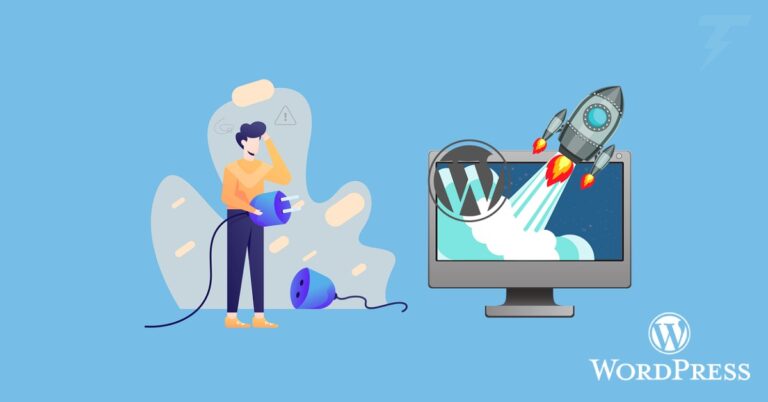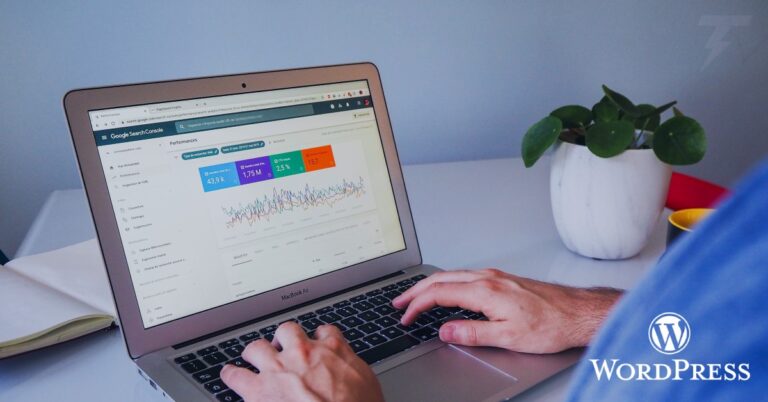In the realm of web development, the ability to seamlessly convert designs from platforms like PSD, XD, Figma, or Divi into Elementor-powered websites is a game-changer. This comprehensive guide unveils the art of turning your static designs into dynamic and interactive Elementor websites. From the intricacies of design file compatibility to the step-by-step conversion process, you’ll gain insights into harnessing the power of Elementor to bring your visions to life.
The Power of Transforming Designs into Elementor Websites
Converting designs from PSD, XD, Figma files or Divi websites into Elementor websites bridges the gap between static visuals and dynamic web experiences. Elementor, a popular page builder plugin for WordPress, empowers you to create pixel-perfect websites with user-friendly drag-and-drop functionality and a plethora of widgets.
Step-by-Step Guide to Converting Designs to Elementor
Step 1: Design File Evaluation
Assessing Compatibility
Begin by evaluating the design file format (PSD, XD, Figma, Divi, etc.) and its compatibility with Elementor. Ensure that the design elements can be effectively translated into Elementor’s interface.
Step 2: Gathering Assets
Collecting Resources
Gather all the necessary assets such as images, icons, fonts, and any additional design elements required for the web conversion process.
Step 3: Setting Up WordPress and Elementor
Preparing the Platform
Install WordPress on your hosting and set up the Elementor plugin. Choose a suitable WordPress theme that’s compatible with Elementor for your project.
Step 4: Creating the Base Structure
Building the Foundation
Start by creating a basic structure using Elementor’s sections and columns. This will serve as the canvas for translating your design elements.
Step 5: Elementor Widgets Integration
Design to Elementor Translation
Utilize Elementor’s wide array of widgets to replicate the design elements from your original design file. This may include text blocks, images, buttons, forms, and more.
Step 6: Custom Styling
Refining the Aesthetics
Fine-tune the styling options within Elementor to match the design’s color scheme, typography, spacing, and other visual attributes.
Step 7: Responsiveness
Ensuring Mobile-Friendly Design
Utilize Elementor’s responsive settings to ensure your design looks flawless on various devices. Test each breakpoint to guarantee a seamless user experience.
Step 8: Interactive Elements
Adding Interactivity
Enhance the user experience by adding interactive elements such as hover effects, animations, and transitions using Elementor’s built-in capabilities.
Step 9: Testing and Debugging
Rigorous Testing
Thoroughly test your Elementor-powered website across different browsers and devices. Address any design inconsistencies, broken links, or functionality issues.
Step 10: Launch and Maintenance
The Grand Unveiling
Once you’re satisfied with the design and functionality, launch your Elementor website. Continuously monitor and maintain the website, updating content and addressing any emerging issues.
Converting designs from PSD, XD, Figma, or Divi into Elementor websites is a process that transforms creative concepts into interactive digital experiences. Elementor’s intuitive interface and versatile features empower you to bring your designs to life while ensuring a seamless and dynamic user journey. By embracing this conversion process, you bridge the gap between design and functionality, creating websites that not only look impressive but also engage and delight visitors.